Create-Edit Programs
The Programs > Create/Edit Program task is used to create or edit a program. A program is a collection of specific projects with specific constraints (budget, performance, etc.) that operates for a predetermined period of time.
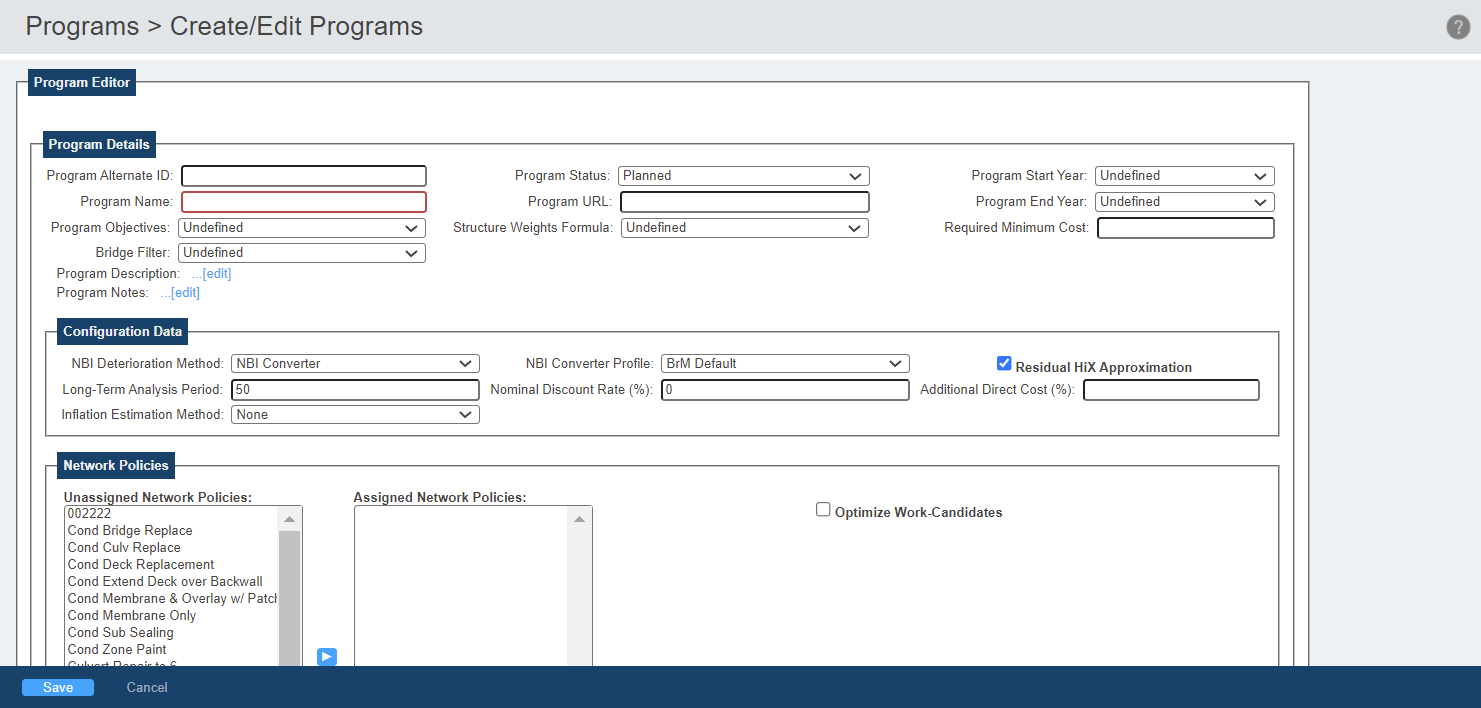
About Create/Edit Programs
Program Details
The Program Details grouping contains the basic information that defines the program.
Program Objectives
Indicates the specific objective of the program. This is an agency defined field that can be set using the pon_program - program_objective setting on the Admin > General Config > Parameters task.
Structure Weights Formula
determines the priority and importance of bridges in the same network using a formula established on the Admin > Modeling Config > Advanced Formulas task.
Required Minimum Cost
The minimum cost of a program's work. This threshold ensures that BrM does not recommend programs that have improbably low costs for which you would not perform work.
NOTE: The minimum cost applies to each individual project generated for the program, not the sum of all of the projects.
EXPERT TIP: Set your project minimum cost according to the type of work you want the optimizer to identify. If you are looking to maintenance work, you might go with a small value like $5,000 – if you are looking for contracts to bid, you might start as small as $50,000.
Bridge Filter
Determines which bridges are available to be added to the program. Bridge filters can be created on the Manage Filters tasks. Only filters with an "Inspection" context will appear in the dropdown.
NOTE: The Share feature of filters is ignored for this dropdown. All filters with the "Inspection" context, regardless of share status, display in the dropdown.
Configuration Data
The Configuration Data grouping allows the user to establish the program's configuration data for the LCCA.
NBI Deterioration Method
Determines whether the program's deterioration method will use a specific NBI converter profile or component level deterioration. If NBIConverter is selected, the NBI Converter Profile dropdown displays to select a specific NBI converter profile that was created on the Admin > Modeling Config > NBI Conversion Profiles task.
EXPERT TIP: If you chose to use NBI Deterioration (fixed years in an NBI rating), then your actions must include field benefits (which change those ratings) in order to see any change in bridge deterioration.
Residual HiX Approximation
At the end of the LCCA, the system estimates the remaining value of the bridge. Residual HiX Approximation determines whether the estimation is simple or complex. If selected, the simplified residual estimation is used and the remaining value of the bridge is estimated based on the bridge's health index at the end of the LCCA. If not selected, the complex residual estimation is used and the simulation continues until bridge replacement.
NOTE: Residual HiX Approximation is selected by default. It is less accurate than the complex method, but it is significantly faster.
Long-Term Analysis Period
The length of time in years for the LCCA. The default value is 50 years.
EXPERT TIP: In brief sensitivity analysis performed with the development of BrM 5.2.3, we started with an average life cycle of 75 years. The difference in results between 75 and 100 years only varied by a fraction of a percent. The difference between 75 and 50 years was only about 2% to 3% in life cycle utility scores. Going below 30 years caused the life cycle utility values to vary as much as 50%. However, when running an analysis which excludes the life cycle node from utility (commonly referred to as “worst first”), putting an analysis time of 0 years causes the analysis to run much quicker – nothing in that case is gained from spending time gazing into the future of each work alternative if the future results are ignored.
Nominal Discount Rate
Discount rate is a lost opportunity cost. Nominal discount rate is the discount rate before adjustments for inflation. BrM uses a real discount rate calculated based on the nominal discount rate and the inflation rate.
For more information on discount rates, see the Office of Management and Budget Circular A-94 at https://www.whitehouse.gov/omb/.
Additional Direct Cost
Add an additional cost to the program. The value you enter is the percentage of the direct cost.
Inflation Estimation Method
Determines if inflation will be considered for the program and, if so, which method will be used:
- None—No inflation used.
- Undefined—Currently undefined rate.
- CostIndexing—Uses the inflation rates established on the Admin > Modeling Config > Cost Index task.
- FixedInflationRate—Causes the Inflation Rate textbox to appear to allow the user to enter a fixed inflation percentage rate.
NOTE: When viewing results it must be remembered that discount rate and inflation rate directly oppose each other. For instance, a discount rate of 4 percent and a fixed inflation rate of 4 percent will end up causing the rate to stay the same.
Network Policies
The Network Policies grouping allows the user to determine which network policies will be included in the program. Network policies determine which projects are automatically generated for the program during optimization based on the actions included in the network policy.
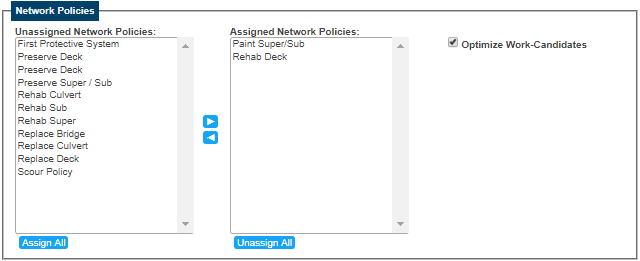
To move one or more network policies from one list to the other, select all of the desired network policies and then click the right or left arrow - ![]()
![]() - to move the selections to the desired list.
- to move the selections to the desired list.
NOTE: At least one network policy must be assigned to a program for it to be eligible for optimization on the Programs > Program Planning task.
Select Optimize Work-Candidates to include relevant work candidates in the optimizer results.
Utility Weights Profile
The Utility Profile dropdown is used to select a utility weights profile for the program. Utility weights profiles are created on the Admin > Modeling Config > Weights Profile task and are used to override aspects of the default utility weights in the system.
When a utility weight profile is selected, the Utility Profile's Weights grouping will appear:
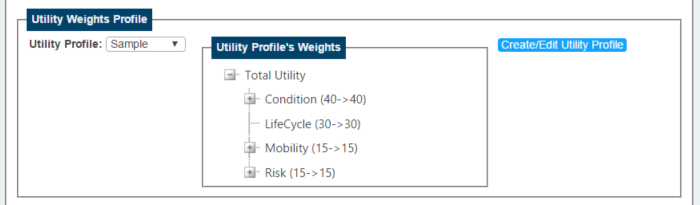
The utility tree displays the default utility weights and to what weight they have changed.
EXAMPLE: If the Condition utility reads "Condition (31->50), the default weight was 31 and the utility weights profile has changed it to 50.
Clicking the Create/Edit Utility Profile button will open the Admin > Modeling Config > Weights Profile task so that the utility weights profiles can be created/edited.
Subdivision Profile
The Subdivision Profile dropdown is used to select a subdivision profile for the program. The subdivision profiles are created on the Admin > Modeling Config > Subdivision Profiles task and determine how the program will be subdivided based on a specific table and field name within the database. For instance, a subdivision profile could subdivide the program by district.
EXPERT TIP: Remember that structures cannot move from one subdivision to another, and funds are not shared between subdivisions. So subdivisions are best used where there are funding limitations between structures: be that by district, county or functional class. Data can be split by other data fields in the executive summary, but for the optimization itself, subdivisions should be used to distinguish groups that have an independent performance measure target and/or separate funds. For this reason, most agencies leave the analysis as network wide most of the time.
When a subdivision profile is selected, the Subdivision Profile and Filter Subdivisions groupings display:

The Subdivision Profile grouping displays the table and field names subdividing the program. Clicking the Create/Edit Subdivision Profile button will open the Admin > Modeling Config > Subdivision Profiles task so that the subdivision profiles can be created/edited.
The Filter Subdivisions grouping allows the user to create filters based on selections from the available subdivisions. The user can use each subdivision''s dropdown to make a selection, then click the Add button. The results will then be displayed in a grid.
EXAMPLE: If the selected subdivision profile uses inspevnt.dkrating as a subdivision, the filter subdivisions available to add will be values 0-9 because the deck rating must be a value between 0-9. The program will then only include bridges that meet those filter subdivisions.
NOTE: At least one subdivision profile filter subdivision must be added to a program for it to be eligible for optimization on the Programs > Program Planning task.
Click the ![]() icon to delete a filter subdivision. Deleting a filter subdivision will also delete any data tied to the filter subdivision.
icon to delete a filter subdivision. Deleting a filter subdivision will also delete any data tied to the filter subdivision.